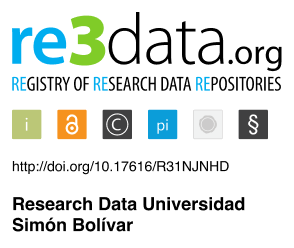How can we help you?
Categories
Search results for: advanced search
Note: By default, the check box to only show results from your institution is checked. You can uncheck this if you choose to include datasets from sources outside your institution.
From the left panel, you can filter your search results by Data Types, Source Types, and Sources if you opted to deselect the default setting to only show datasets from your institution.
Note: If you need to perform and advanced search, simply click Advanced search help beneath the search field. This will reference the FAQ associated with this topic that will help you complete the advanced search.
Search results appear on the right panel of the window. To view more detailed information and to preview its files, click the title of a dataset. To add the dataset to your collection, click + Add to collection. This selection is now added to your new collection. Click the 'x' at the top right of the window to close it.
Once you have made your edits, click Save. You may also add additional datasets or delete a dataset by clicking x Remove next to the dataset you want to delete.
Your collection now appears as a line item in the search results panel on the Collections page with a status of Published. Collections are also searchable and will appear on your institution's Digital Commons Data homepage.
Digital Commons Data
After logging to your institution’s Digital Commons Data repository instance, in the My Data click Collections. This is the point from which you can add a new collection. To add a new collection, click the + New Collection button. The New Collection dialogue box opens, prompting you to enter a Name and Description for the new collection. Then, click Create collection.
How do I add a dataset to a collection?
Now you will add items to your collection. Mainly you will add datasets, but you can also add articles or even other collections. To add a dataset, click + Add Dataset. This opens a Add datasets to [collection name] dialogue box, prompting you to enter keywords into the Find research data field.Note: By default, the check box to only show results from your institution is checked. You can uncheck this if you choose to include datasets from sources outside your institution.
From the left panel, you can filter your search results by Data Types, Source Types, and Sources if you opted to deselect the default setting to only show datasets from your institution.
Note: If you need to perform and advanced search, simply click Advanced search help beneath the search field. This will reference the FAQ associated with this topic that will help you complete the advanced search.
Search results appear on the right panel of the window. To view more detailed information and to preview its files, click the title of a dataset. To add the dataset to your collection, click + Add to collection. This selection is now added to your new collection. Click the 'x' at the top right of the window to close it.
How do I edit a collection’s metadata?
You have the option to edit the metadata of your collection. Click Edit Metadata. The Edit Collection information dialogue box opens, allowing you to do the following:- Edit the name
- Add or remove contributors
- Add or remove categories and institutions
- Edit the description
Once you have made your edits, click Save. You may also add additional datasets or delete a dataset by clicking x Remove next to the dataset you want to delete.
How do I publish a collection?
Once you have created the collection, added datasets to it, and made any necessary edits, if you are ready to publish it, simply click Publish. A dialogue box appears, prompting you to confirm that you want to publish the collection. Click Publish to confirm.Your collection now appears as a line item in the search results panel on the Collections page with a status of Published. Collections are also searchable and will appear on your institution's Digital Commons Data homepage.